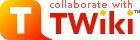
Difference: TinyMCEQuickHelp (1 vs. 2)
Revision 203 Aug 2008 - Main.TWikiContributor
| Line: 1 to 1 | ||||||||
|---|---|---|---|---|---|---|---|---|
TinyMCE Editor Help Summary | ||||||||
| Changed: | ||||||||
| < < | ||||||||
| > > |
| |||||||
| Changed: | ||||||||
| < < |
| |||||||
| > > |
| |||||||
| Changed: | ||||||||
| < < | ||||||||
| > > | ||||||||
| ||||||||
| Changed: | ||||||||
| < < | Heading 1-6 - Headings. 1 is largest VERBATIM - Text is shown in monospace with line breaks.Wraps <verbatim> tags around the selected text. No TWiki Variables are interpreted inside verbatim tags LITERAL - Styled content is saved exactly as it appears in the editor.Saves the selected content as raw HTML and wraps it in <literal> tags Protect on save - Prevent any change to the selected text when the edit is saved.Use this to save advanced TWiki Variables where you do not want the Wysiwyg editor to modify the text during save Protect forever - Content is saved exactly as it is typed, and the protection is still there in future edit sessions.Content is wrapped in <sticky> tags | |||||||
| > > | Heading 1-6 - Headings; 1 is largest VERBATIM - Text is shown in monospace with line breaks. Wraps <verbatim> tags around the selected text. No TWiki variables are interpreted inside verbatim tags. LITERAL - Styled content is saved exactly as it appears in the editor. Saves the selected content as raw HTML and wraps it in <literal> tags. Protect on save - Prevent any change to the selected text when the edit is saved. Use this to save advanced TWiki variables where you do not want the Wysiwyg editor to modify the text during save. Protect forever - Content is saved exactly as it is typed, and the protection is still there in future edit sessions. Content is wrapped in <sticky> tags. | |||||||
| Changed: | ||||||||
| < < | ||||||||
| > > |
| |||||||
| ||||||||
| Changed: | ||||||||
| < < |
| |||||||
| > > | Using a TWiki Variable
| |||||||
PROTECTED style to it before you save. | ||||||||
| Added: | ||||||||
| > > | More on TWiki variables
Editing the raw text instead of Wysiwyg
| |||||||
| Added: | ||||||||
| > > |
| |||||||
| Deleted: | ||||||||
| < < | Editing the raw text instead of Wysiwyg
| |||||||
| Changed: | ||||||||
| < < |
| |||||||
| > > |
| |||||||
| \ No newline at end of file | ||||||||
Revision 122 Jan 2008 - Main.TWikiContributor
View topic | History: r2 < r1 | More topic actions...
Ideas, requests, problems regarding TWiki? Send feedback
Note: Please contribute updates to this topic on TWiki.org at TWiki:TWiki.TinyMCEQuickHelp
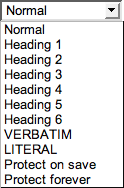





 , or use the Raw Edit link in the bottom action bar.
, or use the Raw Edit link in the bottom action bar.