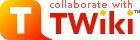TWiki Editing Shorthand
| Formatting Command: | You write: | You get: | |||||||||||||||||||||||||
|---|---|---|---|---|---|---|---|---|---|---|---|---|---|---|---|---|---|---|---|---|---|---|---|---|---|---|---|
|
Paragraphs: Blank lines will create new paragraphs. |
1st paragraph 2nd paragraph | 1st paragraph 2nd paragraph | |||||||||||||||||||||||||
|
Headings: Three or more dashes at the beginning of a line, followed by plus signs and the heading text. One plus creates a top level heading, two pluses a second level heading, etc. The maximum heading depth is 6. You can create a table of contents with the %TOC% variable. If you want to exclude a heading from the TOC, put !! after the ---+.
|
---++ Sushi ---+++ Maguro ---+++!! Not in TOC |
SushiMaguroNot in TOC |
|||||||||||||||||||||||||
|
Bold Text: Words get shown in bold by enclosing them in * asterisks.
|
*Bold* | Bold | |||||||||||||||||||||||||
|
Italic Text: Words get shown in italic by enclosing them in _ underscores.
|
_Italic_ | Italic | |||||||||||||||||||||||||
|
Bold Italic: Words get shown in bold italic by enclosing them in __ double-underscores.
|
__Bold italic__ | Bold italic | |||||||||||||||||||||||||
|
Fixed Font: Words get shown in fixed font by enclosing them in = equal signs.
|
=Fixed font= |
Fixed font
|
|||||||||||||||||||||||||
|
Bold Fixed Font: Words get shown in bold fixed font by enclosing them in |
==Bold fixed== |
Bold fixed
|
|||||||||||||||||||||||||
* _ __ = ==) indicator
with normal punctuation, such as commas and full stops.
|
_This works_, _this does not _ |
This works, _this does not _ |
|||||||||||||||||||||||||
|
Verbatim Text: Surround code excerpts and other formatted text with <verbatim> and </verbatim> tags.verbatim tags disable HTML code. Use <pre> and </pre> tags instead if you want the HTML code within the tags to be interpreted. |
<verbatim>
class CatAnimal {
void purr() {
<code here>
}
}
</verbatim>
|
class CatAnimal {
void purr() {
<code here>
}
}
|
|||||||||||||||||||||||||
|
Separator (Horizontal Rule): Three or more three dashes at the beginning of a line.. |
------- |
|
|||||||||||||||||||||||||
|
Bulleted List: Multiple of three spaces, an asterisk, and another space. |
* level 1
* level 2
* back on 1
* A bullet
broken over
three lines
* last bullet
|
|
|||||||||||||||||||||||||
|
Numbered List: Multiple of three spaces, a type character, a dot, and another space. Several types are available besides a number:
|
1. Sushi 1. Dim Sum 1. Fondue A. Sushi A. Dim Sum A. Fondue i. Sushi i. Dim Sum i. Fondue |
|
|||||||||||||||||||||||||
|
Definition List: Three spaces, a dollar sign, the term, a colon, a space, followed by the definition. Deprecated syntax: Three spaces, the term with no spaces, a colon, a space, followed by the definition. |
$ Sushi: Japan $ Dim Sum: S.F. |
|
|||||||||||||||||||||||||
|
Table: Each row of the table is a line containing of one or more cells. Each cell starts and ends with a vertical bar '|'. Any spaces at the beginning of a line are ignored.
|^| multiple-span row functionality and additional rendering features
|
| *L* | *C* | *R* | | A2 | B2 | C2 | | A3 | B3 | C3 | | multi span ||| | A5-7 | 5 | 5 | |^| six | six | |^| seven | seven | | split\ | over\ | 3 lines | | A9 | B9 | C9 | |
|
|||||||||||||||||||||||||
|
WikiWord Links: CapitalizedWordsStuckTogether (or WikiWords) will produce a link automatically if preceded by whitespace or parenthesis. Otherweb.TopicName. To link to a topic in a subweb write Otherweb.Subweb.TopicName.'.' are used to separate webs and subwebs from topic names and therefore cannot be used in topic names.
It's generally a good idea to use the TWikiVariables %SYSTEMWEB% and %USERSWEB% instead of TWiki and Main.
|
WebStatistics Sandbox.WebNotify Sandbox.WebHome Sandbox.Subweb.TopicName | WebStatistics WebNotify? Sandbox? TopicName | |||||||||||||||||||||||||
|
Anchors: You can define a reference inside a TWiki topic (called an anchor name) and link to that. To define an anchor write #AnchorName at the beginning of a line. The anchor name must be a WikiWord of no more than 32 characters. To link to an anchor name use the [[MyTopic#MyAnchor]] syntax. You can omit the topic name if you want to link within the same topic.
|
[[WikiWord#NotThere]] [[#MyAnchor][Jump]] #MyAnchor To here | WikiWord#NotThere Jump To here | |||||||||||||||||||||||||
|
Forced Links: You can create a forced internal link by enclosing words in double square brackets. Text within the brackets may contain optional spaces; the topic name is formed by capitalizing the initial letter and by removing the spaces; for example, [[text formatting FAQ]] links to topic TextFormattingFAQ. You can also refer to a different web and use anchors.
|
[[wiki syntax]] [[Main.TWiki groups]] escaped: ![[wiki syntax]] | wiki syntax Main.TWiki groups escaped: [[wiki syntax]] | |||||||||||||||||||||||||
|
Specific Links: You can create a link where you specify the link text and the URL separately using nested square brackets [[reference][text]]. Internal link references (e.g. WikiSyntax) and URLs (e.g. http://TWiki.org/) are both supported.
The rules described under Forced Links apply for internal link references.
|
[[WikiSyntax][wiki syntax]] [[http://gnu.org][GNU]] | wiki syntax GNU | |||||||||||||||||||||||||
|
Prevent a Link: Prevent a WikiWord from being linked by prepending it with an exclamation point. |
!SunOS | SunOS | |||||||||||||||||||||||||
|
Disable Links: You can disable automatic linking of WikiWords by surrounding text with <noautolink> and </noautolink> tags. |
<noautolink> RedHat & SuSE </noautolink> | RedHat & SuSE | |||||||||||||||||||||||||
|
Mailto Links: E-mail addresses are linked automatically. To create e-mail links that have more descriptive link text, specify subject lines or message bodies, or omit the e-mail address, you can write [[mailto:user@domain][descriptive text]].
|
a@b.com [[mailto:a@b.com]\ [Mail]] [[mailto:?subject=\ Hi][Hi]] | a@b.com Mail Hi | |||||||||||||||||||||||||
|
Literal content: TWiki generates HTML code from TWiki shorthand. Experts surround anything that must be output literally in the HTML code, without the application of TWiki shorthand rules, with <literal>..</literal> tags. |
<literal> | Not | A | Table | <literal> |
| Not | A | Table | | |||||||||||||||||||||||||
|
Protected content: Experts protect text from mangling by WYSIWYG editors using <sticky>..</sticky> tags. Sticky tags don't have any effect on normal
topic display; they are only relevant when content has to be
protected from a WYSIWYG editor (usually because it isn't well-formed HTML, or because it
is HTML that WYSIWYG would normally filter out or modify). Protected
content appears as plain text in the WYSIWYG editor.
|
<sticky>
<div> This div is required </div> <sticky>
|
This div is required
|
|||||||||||||||||||||||||
Topic revision: r3 - 14 Apr 2007 - 21:12:57 - TWikiContributor
- User Reference
- ATasteOfTWiki
- TextFormattingRules
- TWikiVariables
- FormattedSearch
- QuerySearch
- TWikiDocGraphics
- TWikiSkinBrowser
- InstalledPlugins
- Admin Maintenance
- Reference Manual
- AdminToolsCategory
- InterWikis
- ManagingWebs
- TWikiSiteTools
- TWikiPreferences
- WebPreferences
- Webs
-
 Abacos
Abacos
-
 Acbahia
Acbahia
-
 AnpedGT16
AnpedGT16
-
 ArcoDigital
ArcoDigital
-
 Argumento
Argumento
-
 Avsan
Avsan
-
 CalculoB
CalculoB
-
 Ceb
Ceb
-
 Cetad
Cetad
-
 CetadObserva
CetadObserva
-
 Cibercultura
Cibercultura
-
 Ciberfem
Ciberfem
-
 CiberParque
CiberParque
-
 ColoquioCiags
ColoquioCiags
-
 Coloquiofasa
Coloquiofasa
-
 ConexoesSaberes
ConexoesSaberes
-
 Cpdteste
Cpdteste
-
 Cppd
Cppd
-
 Creche
Creche
-
 Cridi
Cridi
-
 Da
Da
-
 DACN
DACN
-
 DCE
DCE
-
 DelzaTeste
DelzaTeste
-
 DeniseCarla
DeniseCarla
-
 DepHistoria
DepHistoria
-
 DicionarioBelasartes
DicionarioBelasartes
-
 Ecologia
Ecologia
-
 EDC
EDC
-
 Educandow
Educandow
-
 EduMus
EduMus
-
 EleicoesReitor2010
EleicoesReitor2010
-
 Encima
Encima
-
 Enearte
Enearte
-
 Estruturas
Estruturas
-
 EstruturasEng
EstruturasEng
-
 FACED
FACED
-
 FAT
FAT
-
 FepFaced
FepFaced
-
 GEC
GEC
-
 GeneticaBiodiversidade
GeneticaBiodiversidade
-
 GeneticaBiodiversidade3
GeneticaBiodiversidade3
-
 GeneticaBiodiversidade
GeneticaBiodiversidade
-
 Gepindi
Gepindi
-
 GetecEng
GetecEng
-
 Godofredofilho
Godofredofilho
-
 GrupoAlgebra
GrupoAlgebra
-
 ICI010
ICI010
-
 Informev
Informev
-
 Ites
Ites
-
 LabioComp
LabioComp
-
 LEG
LEG
-
 Lepeja
Lepeja
-
 Letras
Letras
-
 LivroLivreSalvador
LivroLivreSalvador
-
 Main
Main
-
 MaisUm
MaisUm
-
 Mata07
Mata07
-
 Mefes
Mefes
-
 MefesCpd
MefesCpd
-
 MetaReciclagem
MetaReciclagem
-
 Neclif
Neclif
-
 NelsonPretto
NelsonPretto
-
 Nuclear
Nuclear
-
 Numcad
Numcad
-
 Nutricao
Nutricao
-
 Observa
Observa
-
 OrfaosdeRua
OrfaosdeRua
-
 PauloCostaLima
PauloCostaLima
-
 PdI
PdI
-
 PescandoLetras
PescandoLetras
-
 PETFilosofia
PETFilosofia
-
 Pgif
Pgif
-
 PGNUT
PGNUT
-
 PortalPpga
PortalPpga
-
 PosCultura
PosCultura
-
 Pospetroigeo
Pospetroigeo
-
 PPGAC
PPGAC
-
 PPGE
PPGE
-
 PpggBio
PpggBio
-
 Ppggenbio
Ppggenbio
-
 Pretto
Pretto
-
 Proad
Proad
-
 PROGESP
PROGESP
-
 ProjetoLencois
ProjetoLencois
-
 Quimica
Quimica
-
 RadioFACED
RadioFACED
-
 RadioTeatro
RadioTeatro
-
 RadioWeb
RadioWeb
-
 Riosymposium10
Riosymposium10
-
 Ripe
Ripe
-
 Salasdoctai
Salasdoctai
-
 Sat
Sat
-
 Sedu
Sedu
-
 SemBio
SemBio
-
 SeminarioPibid
SeminarioPibid
-
 SimoneLucena
SimoneLucena
-
 Sociologia
Sociologia
-
 SSL
SSL
-
 Tabuleiro
Tabuleiro
-
 TabuleirosUfba
TabuleirosUfba
-
 TCinema
TCinema
-
 TerritoriosDigitais
TerritoriosDigitais
-
 TWiki
TWiki
-
 Twikidea
Twikidea
-
 UFBAIrece
UFBAIrece
-
 UniversidadeNova
UniversidadeNova
-
 VizinhoEstrangeiro
VizinhoEstrangeiro
-
 XIISNHCT
XIISNHCT
Ideas, requests, problems regarding TWiki? Send feedback